Step 1: Sign In Log into your computer to begin the setup process.
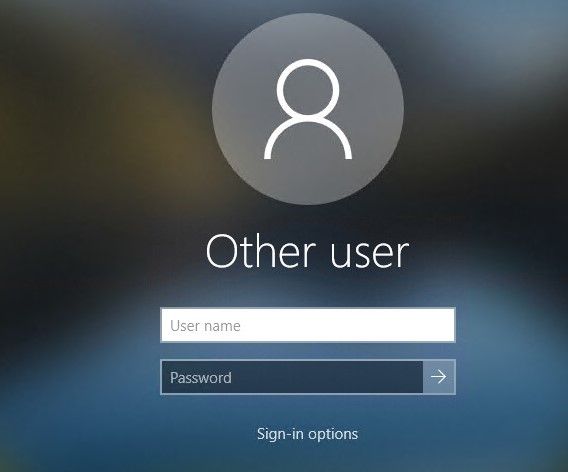
Step 2: Plug it In Connect the Braintek flash drive and navigate to braintek_onboarding.exe. Right-click and select 'Run as administrator' to start the installation. On Windows 11, choose "More options" to find this.

Step 3: Sit Back and Relax BrainyBot takes over from here! Your system will automatically install required software and perform updates, rebooting as necessary.
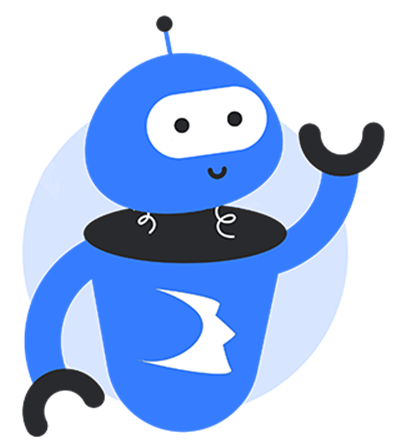
Step 5: Login and Get to Work Once the process is done (it could up to a few hours, depending on network speed and other factors—so be patient), you'll receive an email confirming setup completion.
Use your company credentials to log in, and don't forget—while all required apps are installed, you'll need to manually sign in to services like Microsoft 365 (Outlook, OneDrive, Teams), Adobe, and other apps.
If you'd like Braintek to assist with logging in and finalizing setup, let us know by filling out this form.
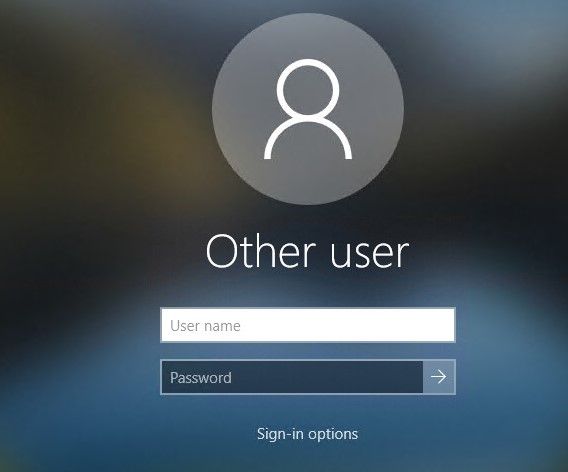
This form is also sent in the email to POCs when onboarding finishes. Here's that email.

The link in the email brings up the form with hostname automatically populated.
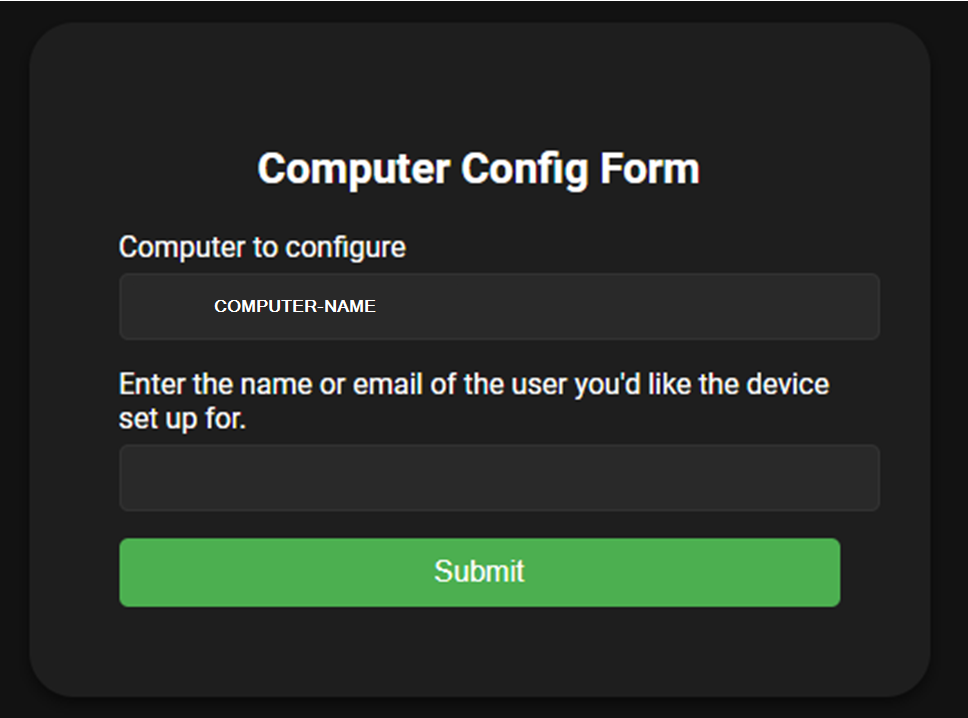
Step 6: You're Ready to Roll! Everything you need is installed and ready to go. Get started with your work and enjoy your fully prepped computer, tailored just for you. If you have any issues or need additional assistance, please reach out to

