Step 1: Unbox the computer Your brand-new computer is waiting to be unleashed. Plug it in, power it on, and get ready to dive into setup mode!
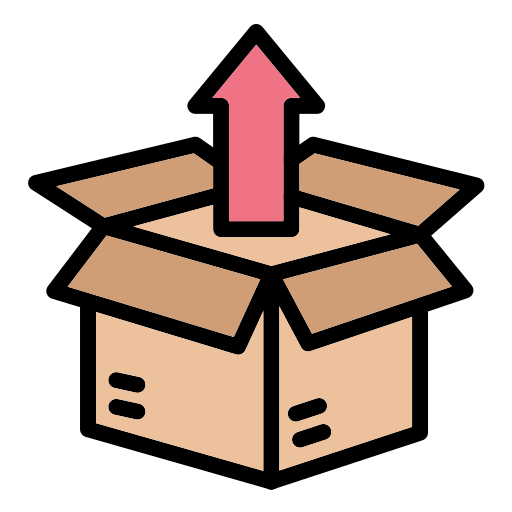
Step 2: Start it Up As soon as it turns on, you'll land on the Out-Of-Box Experience (OOBE) screen—this is the part where it asks for your language, region, and other basic stuff.
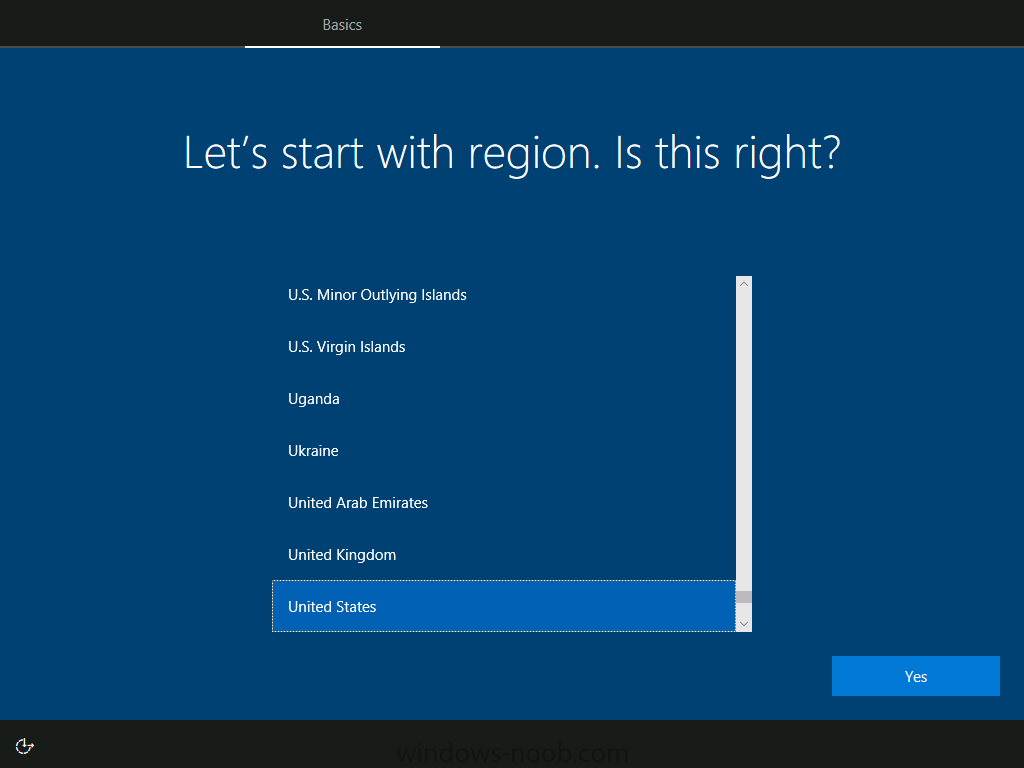
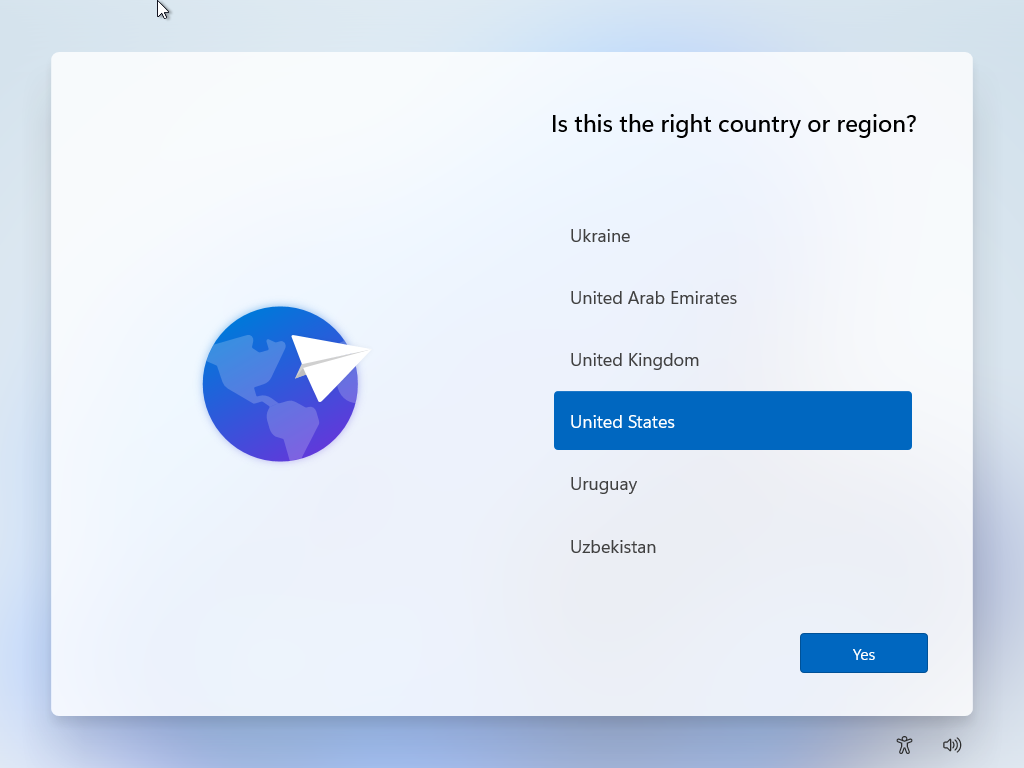
Step 3: Plug in the Flash Drive Grab the flash drive Braintek gave you, plug it into any available USB port, and watch the magic unfold! The system will recognize the flash drive and begin setting itself up. You will know the flash drive is safe to unplug once on the screen says "setup completed successfully"

Step 4: Sit Back and Relax BrainyBot is now hard at work in the background, setting up your computer with all the software and settings you'll need. No clicking, no typing—just let it do its thing! The computer will reboot several times as it runs updates and installed software.
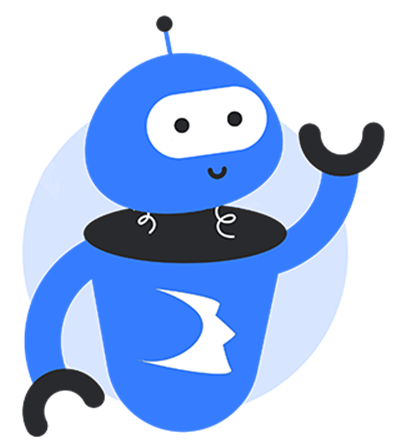
Step 5: Login and Get to Work Once the process is done (it could up to a few hours, depending on network speed and other factors—so be patient), you'll receive an email confirming setup completion.
Use your company credentials to log in, and don't forget—while all required apps are installed, you'll need to manually sign in to services like Microsoft 365 (Outlook, OneDrive, Teams), Adobe, and other apps.
If you'd like Braintek to assist with logging in and finalizing setup, let us know by filling out this form.
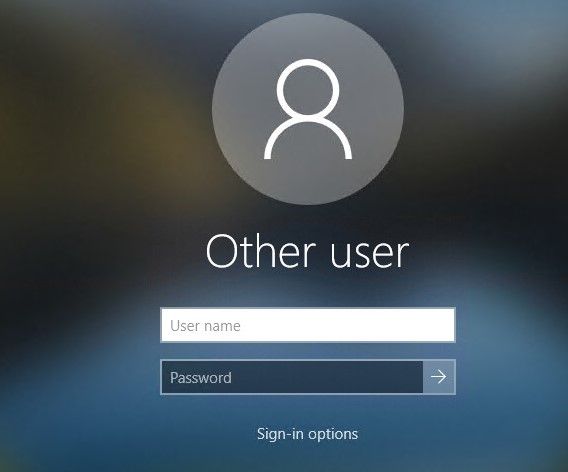
This form is also sent in the email to POCs when onboarding finishes. Here's that email.

The link in the email brings up the form with hostname automatically populated.
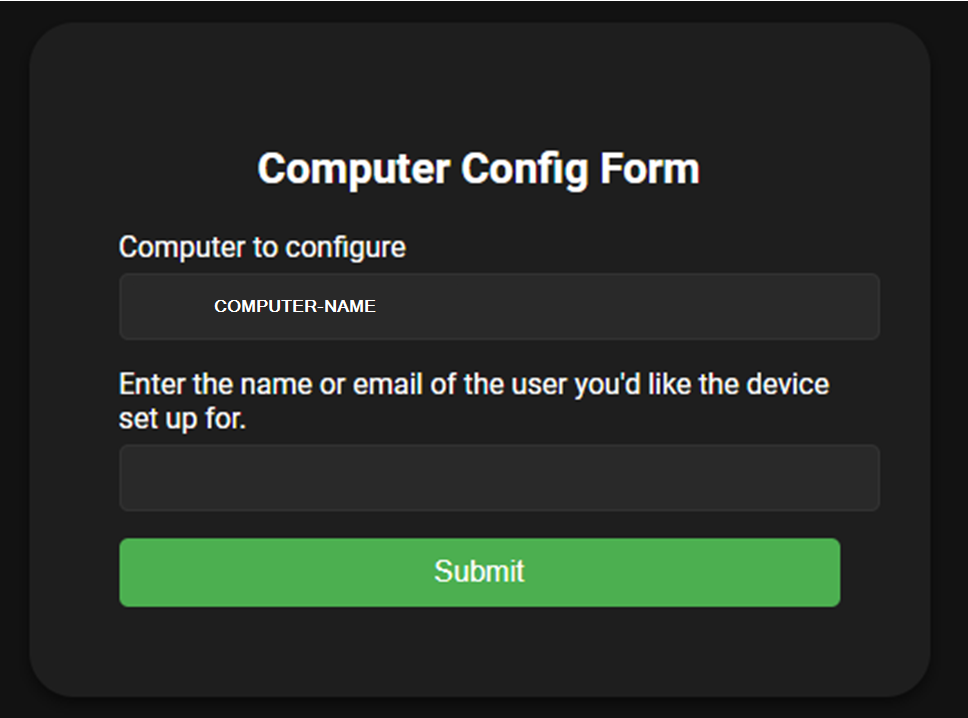
Step 6: You're Ready to Roll! Everything you need is installed and ready to go. Get started with your work and enjoy your fully prepped computer, tailored just for you. If you have any issues or need additional assistance, please reach out to

