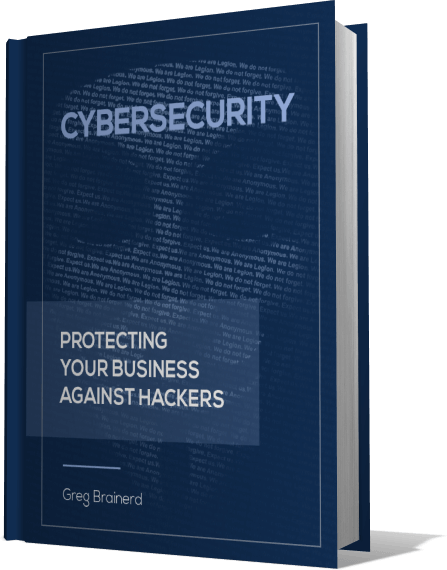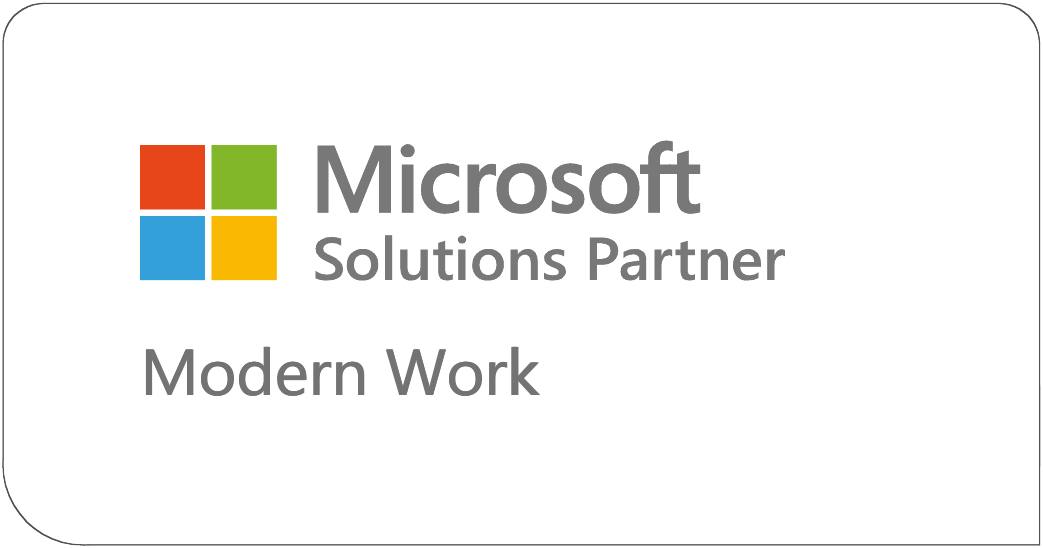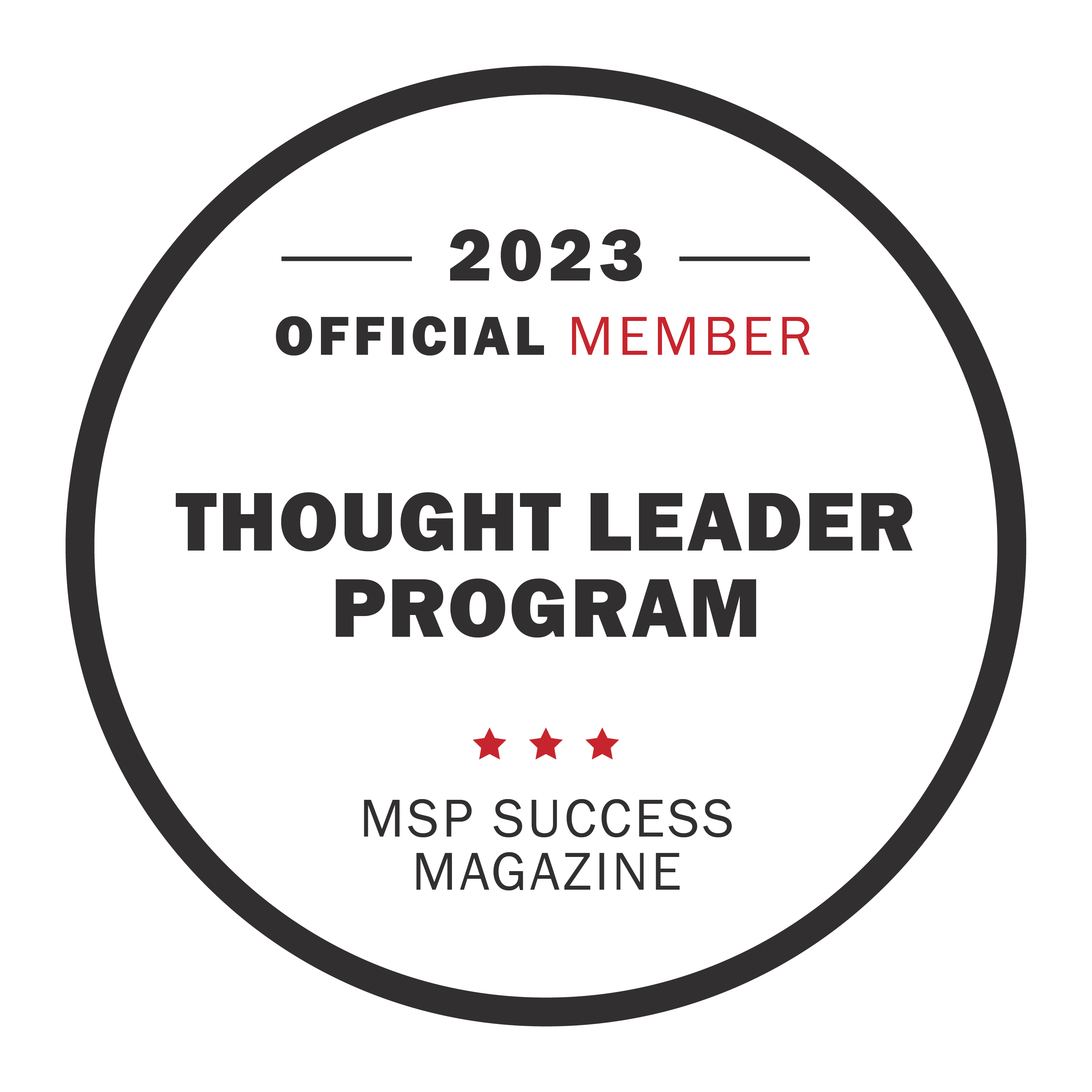https://www.youtube.com/embed/hRh7tuPATjA?rel=0&showinfo=0&wmode=transparent
Hello and welcome again to the Braintek video tutorials. My name’s Greg, owner of Braintek. Today, I’m going to show you an easy way to take an ISO image and burn it to a USB.
I already have my ISO downloaded here to the desktop. And we’re going to be using this program called Rufus. If you don’t have Rufus, you can come to this website – https://rufus.akeo.ie/ -- and you’ll see this website here.
Scroll down to the download. Currently, at this point, Rufus 2.2 is the latest. Go ahead and just click on that and download it to save to your desktop and then we’re going to be good to go. Alright, so the other thing you’re going to need is a USB device that’s larger than your ISO. I have an 8GB USB stick.
I’m going to go ahead and insert that into my machine here. Alright, so here it is and as you can see, it’s empty. So now what we’re going to do is we’re going to open up Rufus. “Do you want to check any updates?” At this point, I don’t want to. You may want to.
Alright, so here’s the Rufus program and it finds our USB that we are going to be going to. It tells us some default options here and right here, it asks us about the ISO image that we’re going to use. So we’re going to browse by clicking on here. We’re going to pick our ISO image and down here at the bottom it says it’s ready to go. It’s using this ISO that we just selected and we’re going to hit ‘Start.’ It says here that it’s going to destroy all the data on the USB, so make sure that you have a backup copy of whatever is on that USB if it’s important to you. Click ‘Okay.’ As you can see, it starts going along and depending on how large your ISO is will depend on how long this takes. Alright, so it’s just about completed.
Now it says that it’s ready and we can close this and if we open up our USB, you can see that there’s a bunch of stuff on it from that ISO image. So I’d like to thank you for watching the Braintek internet tutorials.
Check out our other videos on our Braintek channel and have a great day!