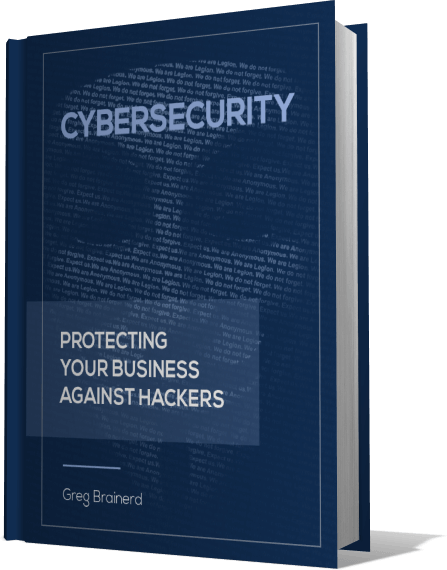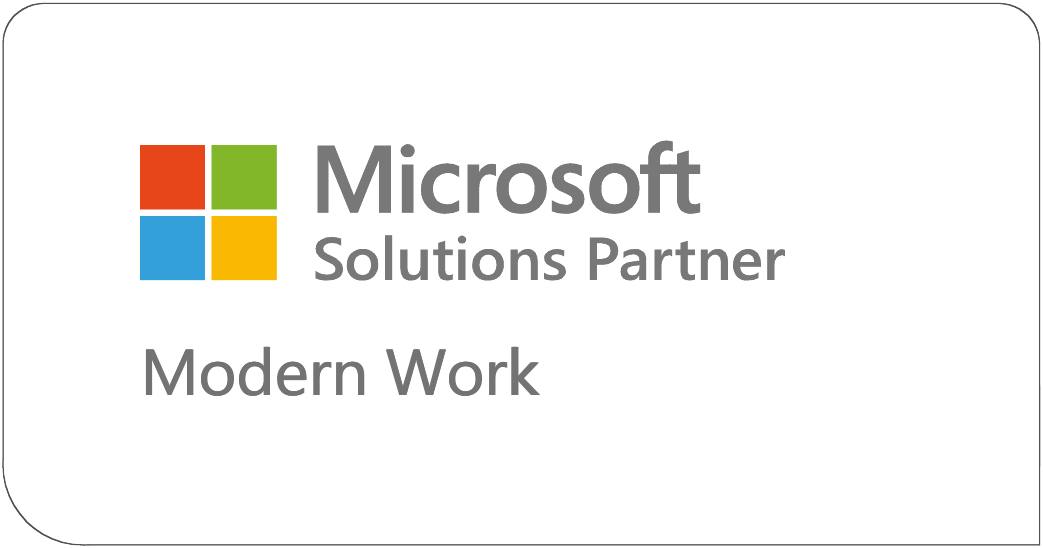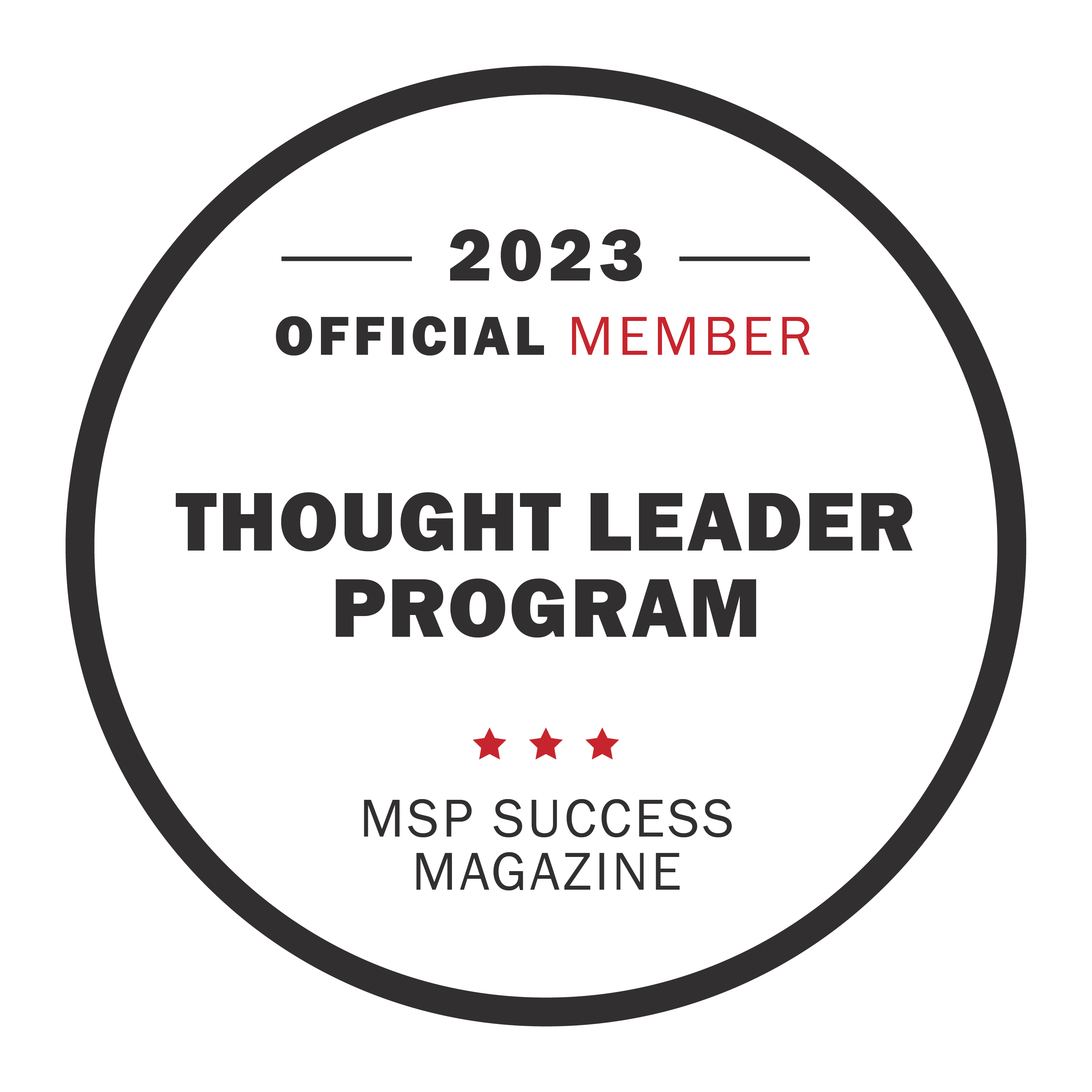You can now login to your Microsoft personal accounts without a password! Here is how you can set this up for your account. Let’s get started.
- Sign in to your Microsoft account. I am using my Hotmail for this test and I am going to https://www.hotmail.com. **NOTE** This does NOT work with business accounts yet.

- REQUIRED, make sure you have the 2FA enabled using the Microsoft Authenticator setup if you don’t already.
- Click the Avatar icon in the upper right corner and click My Microsoft Account
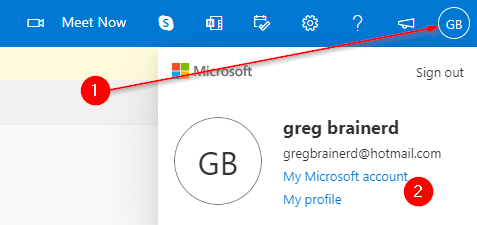
- Click on Update your Security Info
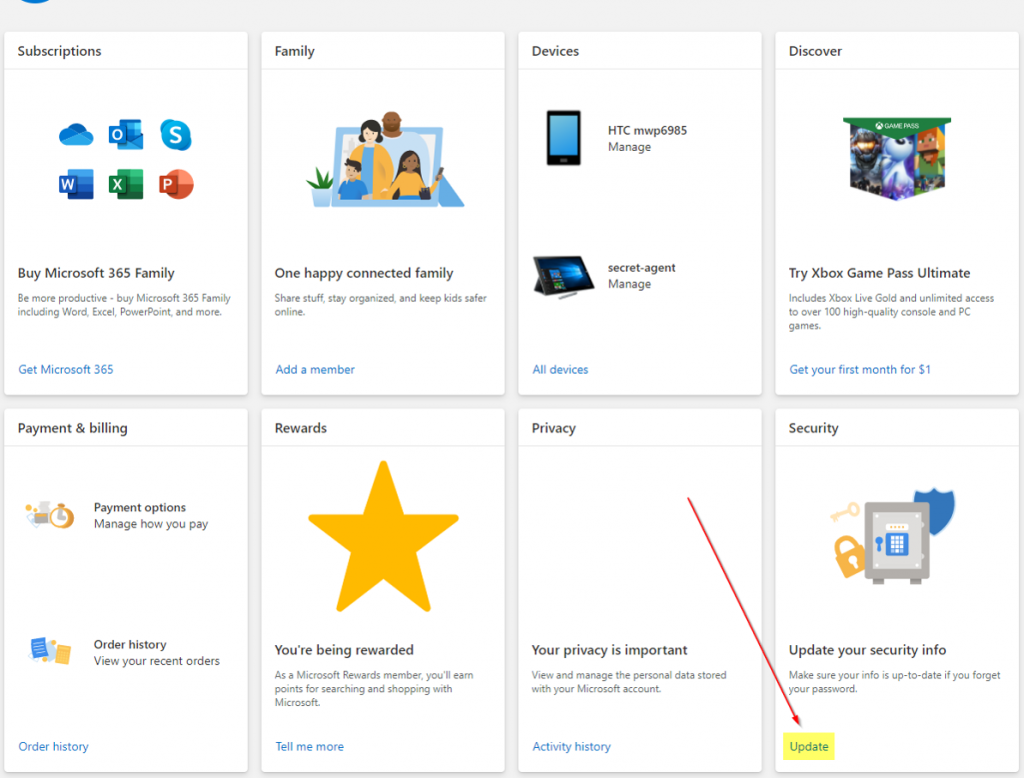
- Click on Turn on under the Passwordless account
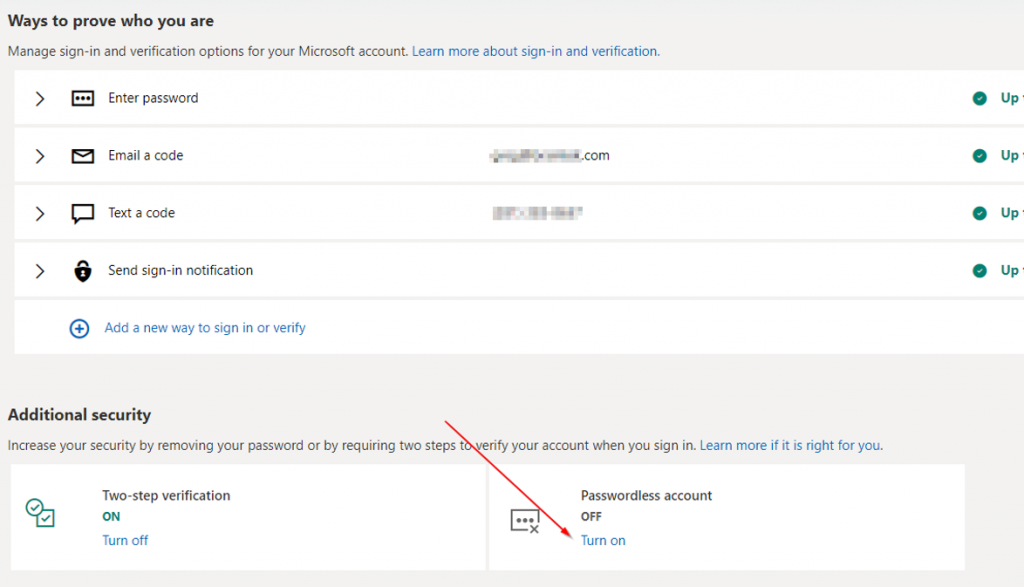
- Click Next
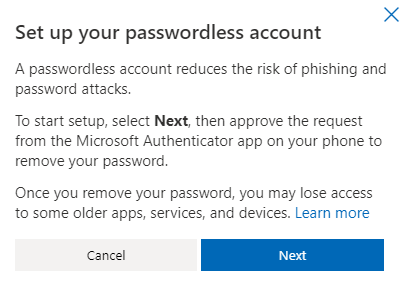
- A request will be sent to your Authenticator app.
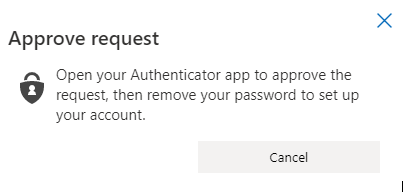
- Click Approve
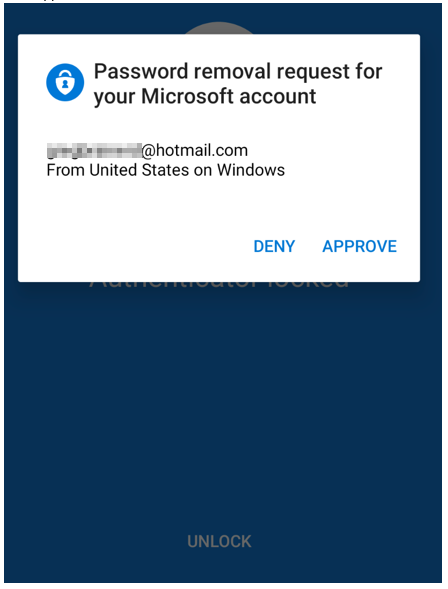
- Now that it’s completed you will see the following message.
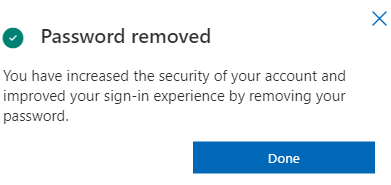
- All finished - Now, log out and back into your account.