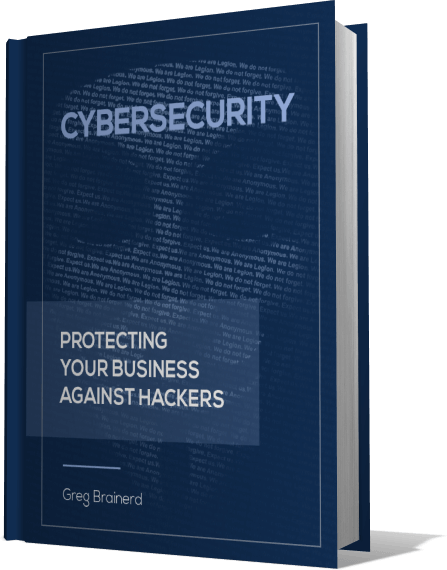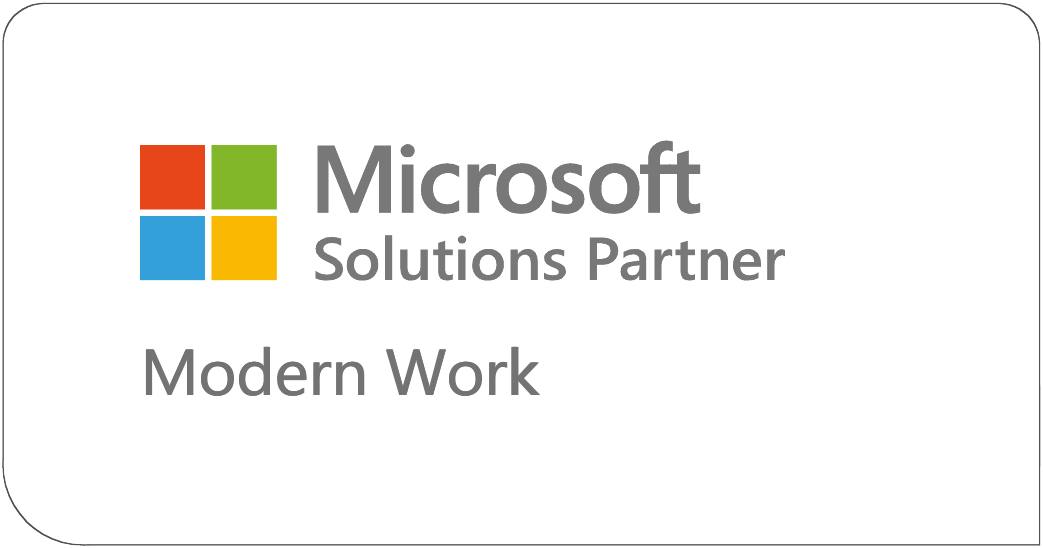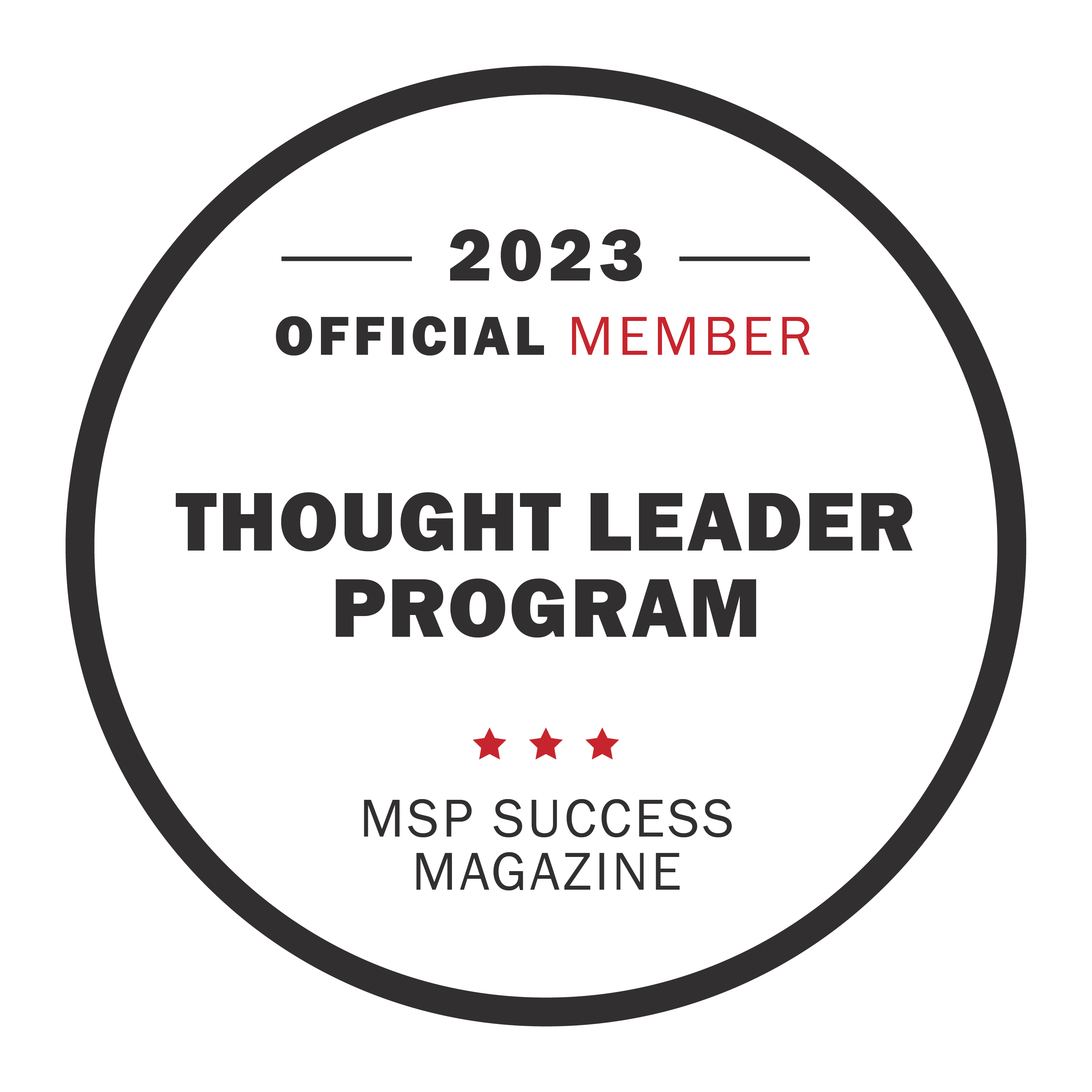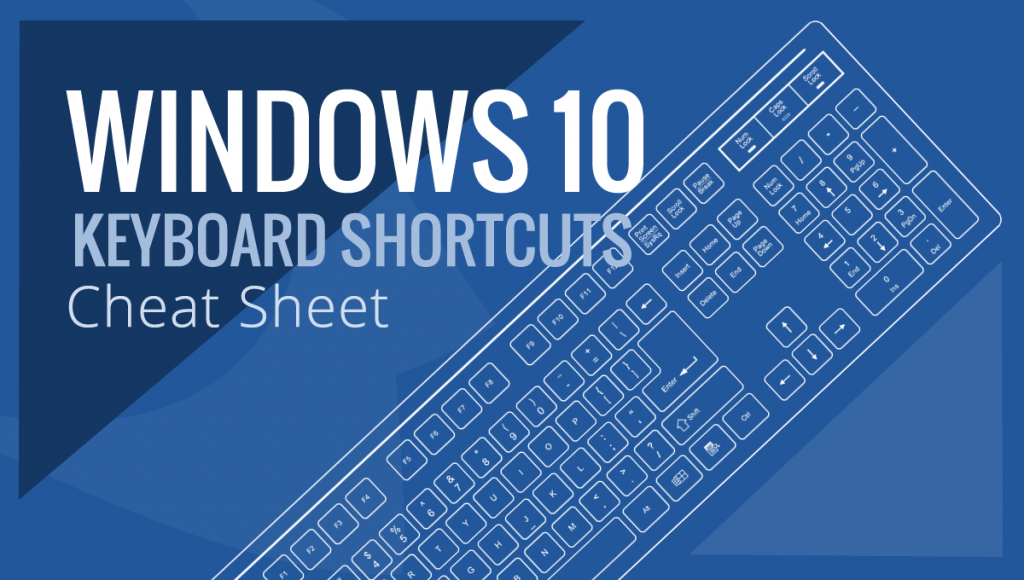
Microsoft Windows 10 now comes with several additional keyboard shortcuts that primarily address ‘snapping’ multiple programs side-by-side, monitor management, and Virtual Desktops. Having this shortcut cheat sheet can help make learning these new features a simpler process.
Windows 10 keyboard shortcuts include a whole new set features that can make your workflow simple and more proficient. Below is a chart; or cheat sheet if you will, of the newest keyboard shortcuts to make your life easier when working with Windows 10 more.
For an off-line version of keyboard shortcuts provided Microsoft for Windows 10 users, head over to the Microsoft download page.
To summarize the the image below, this table includes the Windows 10 keyboard shortcuts:
New Features
| Keyboard Shortcut | Function |
| Windows Key + A | Open Action Center |
| Windows Key + C | Open Cortana in listening mode (for voice commands) |
| Windows Key + S | Search / Launch Cortana (listening mode) |
| Windows Key + I | Open Settings App |
| Windows Key + Tab | Open Task View |
| Windows Key + Ctrl + D | Open New Virtual Desktop |
| Windows Key + Ctrl + F4 | Close the Current Desktop |
| Windows Key + Ctrl + → | Switch between Virtual Desktops (right) |
| Windows Key + Ctrl + ← | Switch between Virtual Desktops (left) |
Standard Features
| Keyboard Shortcut | Function |
| Windows Key | Open / Close Start Menu |
| Windows Key + X | Open / Close Start Menu Content (same as right-click) |
| Windows Key + → | Snap Current Window Right |
| Windows Key + ← | Snap Current Window Left |
| Windows Key + E | Launch File Explorer |
| Windows Key + L | Lock the Desktop |
| Alt + PrtScn | Copy Screenshot to Clipboard |
| Windows Key + PrtScn | Copy Screenshot to 'Computers > Pictures > Screenshots' |
Browser Shortcuts
| Keyboard Shortcut | Function |
| Ctrl + T | Open new Tab |
| Ctrl + D | Bookmark Page |
| Ctrl + L | Highlight Current URL in Address Window |
| Ctrl + Tab | Step through Open Browser Tabs |
| Ctrl + Enter | Add '.com' to end of URL (i.e., google > Ctrl + Enter) |